Systemd
systemd is a system and service manager for Linux, compatible with SysV and LSB init scripts. systemd provides aggressive parallelization capabilities, uses socket and D-Bus activation for starting services, offers on-demand starting of daemons, keeps track of processes using Linux control groups, supports snapshotting and restoring of the system state, maintains mount and automount points and implements an elaborate transactional dependency-based service control logic.
A crash course
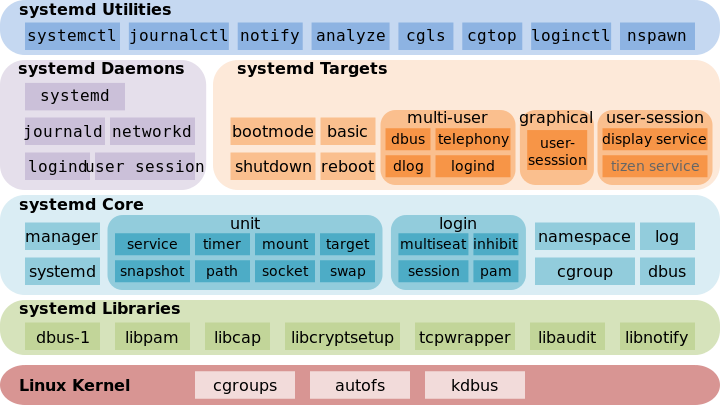
With systemd we have a /etc/systemd/system/ directory chock-full of symlinks to files in /lib/systemd/system/. /lib/systemd/system/ contains init scripts; to start a service at boot it must be linked to /etc/systemd/system/. The systemctl command does this for you when you enable a new service.
Cheatsheet
# systemctl start [name.service]
# systemctl stop [name.service]
# systemctl restart [name.service]
# systemctl reload [name.service]
# systemctl status [name.service]
# systemctl is-active [name.service]
# systemctl list-units --type service --all
# systemctl enable ntpd.service
# systemctl disable ntpd.service
Useful stuff:
Check the services
systemctl
Check the services that failed
systemctl --failed
Check how much time each service takes:
systemd-analyze blame
A simple example
First create the script that will be launched by the service:
touch test-script.sh
touch test
cat << _EOF_ > test-script.sh
#!/bin/bash
echo "test: $(date)" >> /home/ubuntu/test
_EOF_
Now we create the service file:
cat << _EOF_ > /lib/systemd/system/test.service
[Unit]
Description=A test service for demo purposes
[Service]
Type=oneshot
ExecStart=/home/ubuntu/test-script.sh
[Install]
WantedBy=multi-user.target
_EOF_
We test that the service works:
systemctl start test.service
Finally we enable the service so that it starts at boot time
systemctl enable test.service
systemd-analyze plot > test.svg
produces something like:
